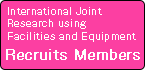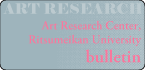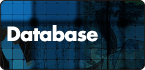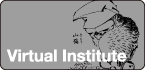-
1
[イベント情報]November 10, 2024(Sun)With miwo, it is possible to transcribe the entire page image in an instant and save the text. Use this when a research project needs to quickly transcribe a group of works on a particular topic.
In addition, the ARC Transcription Text Archive System allows you to make corrections and proofreads while keeping a history of your work. You can efficiently correct any misreadings in miwo.
You will need a login password to use this feature. Please contact the office(r-darc■st.ritsumei.ac.jp) of the International Research Center for Japanese Art and culture. After registering your project, you will receive an ID and a password.[イベント情報]December 11, 2021(Sat)古典籍DBに、国立国会図書館、国文学研究資料館など外部データベースからIIIFで配信している資料については、ARCの各データにIIIFマニフェストボタンを設置しました。
従来、外部データベースからIIIFマニフェストをコピーしてくる必要がありましたが、ARCの古典籍DB内で、直接IIIFマニフェストのコピーをし、ページ登録することができ、ARCのページビューアーで資料の画像を閲覧することができます。
つまり、外部のデータベースに登載されている資料に対しても、翻刻機能、USERメモ、ImageNoteなどのARC古典籍DBが持っている便利な機能を利用することができるということです。
なお、ページ登録、翻刻機能などのツールの利用には、パスワードの発行が必要ですが、どなたでも申し込みが可能です。国際共同利用共同研究拠点(ARC-iJAC)事務局[r-darc (at) st.ritsumei.ac.jp]までご連絡ください。[イベント情報]September 12, 2021(Sun)With regards to the ruby character tag in the transcription window, it is now possible to specify the ruby character after selecting the text string to which ruby shall be added. This is done in the same way as specifying ruby in Word. (Tag symbol: .〈〉)
Furthermore, historical books sometimes have ruby on the right side, which can now be specified as well. (Tag symbol: .〈〉{})
We hope this is helpful.
[イベント情報]August 31, 2021(Tue)Members of research projects with individual theme entrances can now easily import ukiyo-e works listed in the Ukiyo-e Portal Database into their own individual theme database.
When searching in the Portal DB, the results will be displayed in a list view with basic information. Click the "Select" button to change it to the red "Selecting" button. If you click the green button "Import Selected Works" at the entrance of the individual theme DB, the works that are "currently selected" will be displayed, and if you click the "Import All" button, you can import those works into the individual theme database.
This allows users who have a login password for the individual theme DB to use the vertical writing + AI transcription support function to fill in the text in the painting, and to use functions that require a password, such as user memos and image notes.
[イベント情報]August 21, 2021(Sat)In the past, it was possible to search for materials by using search terms such as kanji, hiragana, romaji, etc. from the 'Material Name' in the Quick Search field, but we have now added a 'Unified Book Title' search frame to the Advanced Search field in response to requests to search for exact matches.
If you search for a book title by adding == (two equal signs) to the beginning of the search box, you will get an exact match search. In addition to this, we have added a 'Unified Book Title' search box to the 'Search Again' menu in the search results list.
In the same way, you can search for a book title by adding == and entering the reading in hiragana to get an exact match.
[イベント情報]August 5, 2021(Thu)You can now edit the 'chronological order' field, for which subtle changes can be made.
For example, if a work was published on January 15, 1832 (Tenpō 3), you can subtly change the order of alignment by entering '183201・15' for January 15, 1832 (in the case of a leap month, '・' should be replaced by '閏') and then rearranging the order by inserting any number or symbol in the xxx part, such as '183201・15xxx'.
When you perform a search or search again, you can select the sorting criteria 'year for sorting' (at the bottom of the pull-down menu) to display the results in the order you specify.
[イベント情報]July 6, 2021(Tue)Further to selecting and filtering by keywords, we have added a function to 'select' and memorize the works displayed in the list so that only the 'currently selected' works are displayed.
You can click on the 'select' button on the left-hand side of the screen to change to 'selected' (in red). The selection will remain as it is, so you can then search by other keywords as you make selections and click on the 'refine selection' button at the bottom of the list.
Furthermore, the buttons 'select' and 'selected' can be used when a user with access to individual databases makes imports from the Portal DB to individual DBs.
1